Ask Us Anything
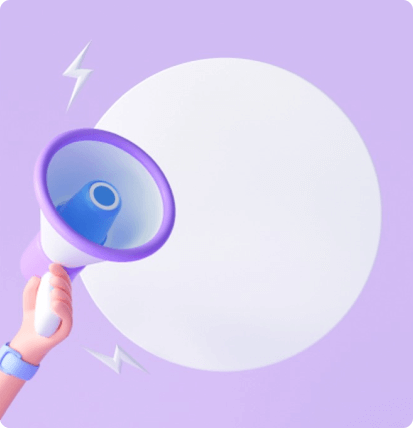
Your feedbacks are kept confidential and no one other than the person you have given the feedback can see them. Your feedbacks are end to end encrypted and no one else at your company of FeedbackSpeaks can view your feedbacks.
Please ensure that you are entering the correct email ID and password. The system shall show a green right tick for correct email. A pop up will show Invalid Login or Password if either is incorrect. Please ensure that your organization has added you as part of the user base. If you are added to the user base and are using the correct ID and password and still cannot login, then please click on the support button.
User are added based on the mapping done by your organization. If you feel that a certain user has been missed, please contact your H.R.
Please use the search button to search for the colleague, using their name or user ID. If you still can’t find the colleague, then please contact your H.R. to ensure that the colleague is added to the user base.
The system is designed to take one comment from the feedback receiver and then one comment from the feedback giver. Comments cannot be added after one comment each is given on the feedback. Please check the number of feedbacks given.
You can open the Feedback Received tab from the menu and check all the feedbacks that you have received.
You can open the Feedback Received tab from the menu and check all the feedbacks that you have received. Enter the name or user ID in the search bar to see feedback received from a particular user
Please check the drafts tab to ensure that the feedback has been sent and is not saved as a draft. Also check the feedback given tab to see if the feedback has received by the user. If the user cannot see the feedback despite this, please contact support.
Open the menu and go to the Dialogues Tab> Click on Dialogues Planned>Click on New Dialogue>Enter user ID of the person you want to schedule a dialogue with> Write a subject and Agenda>Click on the calendar and select a date for the dialogue>Click on submit.
No, you can send a feedback without planning a dialogue.
We use high end artificial intelligence services to check tonality based on all the words you have typed. The algorithm maps the words used and the message conveyed against the select feedback type. It then shows you how much of your given feedback matches with the selected feedback type.
Currently you can only send one feedback at a time. You can however send multiple feedbacks to the same person. There are no limits on the no. of feedback you can send in a day.
The drafts are saved until you delete them. The drafts can be used anytime in the future to send feedback to the selected user.
You can request multiple feedbacks from everyone in the organization. The number of total feedback requests you can send to one person is dependent on the company policy.
Yes, you can give feedback without a feedback request if the individual has been mapped to you by your organization. A feedback request allows you to ask any colleague for feedback irrespective of the mapping done
Your Feedback Score shows your willingness and ability to give receive and seek feedback and feedback dialogue for developing people and culture
To increase your Feedback Score:
-Give more feedback.
-Use both appreciative and constructive feedback.
-Give feedback to people across the organization.
-Request for feedbacks more.
-Set up dialogues and discuss feedback more
Yes, you can select multiple/competencies/vales for each feedback. You can use the dropdown menu under the Attribute heading to select a value/competency. Once the value selected appears in blue in the selection bar you can add another from the dropdown menu. You can repeat this process until you have selected the values/competencies you want to map. You can click on the cross button beside a selected attribute to remove it from the selection.
Yes, you can plan different dialogues with the same person. You can go to the Dialogues Tab in the left menu and start a dialogue using the new dialogue option in the top right. You will receive a list of people you can set a dialogue with and choose the person you want by clicking on their name. Once a dialogue is set you can use the same steps to set another dialogue on a different time and date with the same person.
You will receive emails from hello@feedbackspeaks that inform you about the feedback, dialogues and requests you have received. You can see notification in app using the bell icon beside the left menu. It shows you the total number of notifications alongside briefs about the action taken.
Didn't find what you were looking for?
Contact us directly: hello@feedbackspeaks.com
